Haven't you notice that every posts up to this point are XML Publisher related? I just can get enough of this tools, i like discovering what this tool can do for me as a developer. If using Rowset Data Source in XMLP was too complicated for you, try using the PS Query as the Data Source. You don't need to create a code for sample data file and schema file because you can generate those files within PeopleSoft. Just replace the Rowset code in the XML Publisher Part 2 with this code;
/*fill prompt record*/
&rcdQryPrompts = &ReportDef.GetPSQueryPromptRecord();
If Not &rcdQryPrompts = Null Then
If Not Prompt(&ReportDef.GetDataSource().Name, "", &rcdQryPrompts) Then
Exit;
End-If;
&ReportDef.ProcessReport(&sTemplateId, %Language_User, %Date, &sOutputFormat);
End-If;
Saturday, May 31, 2008
Friday, May 30, 2008
Sending Email Using Application Engine (XML Publisher Report as Attachment)
Our understanding of XML Publisher are getting broader. There are a lot that you can do with this tool, I decided to incorporate the email functionality of PeopleSoft with the XML Publisher. How would you like if the batch that produced report output last night can be emailed to you automatically? I know a lot of people would love that!
With our knowledge on how to code XMLP report, we will just add codes to our existing PeopleCode in XML Publisher Part 2 that tells the PeopleSoft to send that report to an email. Here's the code (added codes are in bold text).
import PSXP_RPTDEFNMANAGER:*;
import PSXP_XMLGEN:*;
import PT_MCF_MAIL:*;
/*Create an email object by setting individual parameters*/
Local PT_MCF_MAIL:MCFOutboundEmail &eMail = create PT_MCF_MAIL:MCFOutboundEmail();
&sRptDefn = "JOB_DEFN";
&sTemplateId = "JOB_TEMP";
&sLangCode = "";
&dtAsOfDate = %Date;
&sOutputFmt = "PDF";
&RptOutputDir = "c:\temp\" "XMLP";
&ReportDef.OutDestination = &RptOutputDir;
/*Set-Up Report*/
&ReportDef = create PSXP_RPTDEFNMANAGER:ReportDefn(&sRptDefn);
&ReportDef.Get();
/*Create Rowset*/
&rs = CreateRowset(Record.PERSONAl_DATA);
/*Fill Rowset*/&rs.FILL("WHERE FILL.EMPLID LIKE 'EID000%'");
/*Create Schema*/
&rds = create PSXP_XMLGEN:RowSetDS(); /*package method*/
&mySchema = &rds.GetXSDSchema(&rs);
&f1 = GetFile("c:\temp\JOB_XSD.xsd", "W", %FilePath_Absolute);
&f1.WriteLine(&mySchema);
&f1.Close();
/*Create Sample XML File*/
&myXMLFile = &rds.GetXMLData(&rs, "c:\temp\JOB_XSD.xsd");
&f2 = GetFile("c:\temp\JOB_XML.xml", "W", %FilePath_Absolute);
&f2.WriteLine(&myXMLFile);
&f2.Close();
/* output format */
&sOutputFormat = &sOutputFmt;
/*Provide a Data Source for the Report*/
&ReportDef.SetRuntimeDataRowset(&rs);
/*Generate the Report*/
&ReportDef.ProcessReport(&sTemplateId, %Language_User, %Date, &sOutputFormat);
/*Publish the Report*/
&ReportDef.Publish("", &RptOutputDir, "XMLP", JOB_AET.PROCESS_INSTANCE);
&sFileExt = GetFileExtension(&sOutputFormat);
/*Send Mail*/&ToList = "to_user@yahoo.com";&FromList = "from_user@acme.com";&ReplyToList = "from_user@acme.com";
&Subject = "Batch Run Email";
&eMail.Recipients = &ToList; /*comma separeted list of email addresses*/&eMail.From = &FromList; /*from email address*/&eMail.ReplyTo = &ReplyToList; /*in case the reply is to be sent to a different email address*/
&eMail.Subject = &Subject;
/*Body for multiple parts*/
Local string &plain_text = "Test for XML Email from PeopleSoft";
Local PT_MCF_MAIL:MCFBodyPart &text = create PT_MCF_MAIL:MCFBodyPart();
&text.Text = &plain_text;
Local PT_MCF_MAIL:MCFBodyPart &attach = create PT_MCF_MAIL:MCFBodyPart();&attach.SetAttachmentContent(&RptOutputDir "JOB_DEFN.pdf", %FilePath_Absolute, "JOB_DEFN.pdf", "JOB_DEFN", "", "");
Local PT_MCF_MAIL:MCFMultiPart &mp = create PT_MCF_MAIL:MCFMultiPart();
&mp.AddBodyPart(&text);
&mp.AddBodyPart(&attach);
&eMail.Multipart = ∓
/*Override the default SMTP parameters specified in app server configuration file*/
&eMail.SMTPServer = "smtp.service.acme.com"; /*just an example*/
&eMail.SMTPPort = 25; /*usually this is 25 by default*/
Local integer &resp = &eMail.Send();
/*now check &resp for the result*/
Local boolean &done;
Evaluate &resp
When %ObEmail_Delivered
/*every thing ok*/
&done = True;Break;
When %ObEmail_NotDelivered
/*check &eMail.InvalidAddresses, &eMail.ValidSentAddresses and &eMail.ValidUnsentAddresses*/
&done = False;Break;
When %ObEmail_PartiallyDelivered/*check &eMail.InvalidAddresses, &eMail.ValidSentAddresses and &eMail.ValidUnsentAddresses*/
&done = True;Break;
When %ObEmail_FailedBeforeSending
/*get the formatted messages from &eMail.ErrorDescription, &eMail.ErrorDetails*/
&done = False;
Break;
End-Evaluate;
CommitWork();
With our knowledge on how to code XMLP report, we will just add codes to our existing PeopleCode in XML Publisher Part 2 that tells the PeopleSoft to send that report to an email. Here's the code (added codes are in bold text).
import PSXP_RPTDEFNMANAGER:*;
import PSXP_XMLGEN:*;
import PT_MCF_MAIL:*;
/*Create an email object by setting individual parameters*/
Local PT_MCF_MAIL:MCFOutboundEmail &eMail = create PT_MCF_MAIL:MCFOutboundEmail();
&sRptDefn = "JOB_DEFN";
&sTemplateId = "JOB_TEMP";
&sLangCode = "";
&dtAsOfDate = %Date;
&sOutputFmt = "PDF";
&RptOutputDir = "c:\temp\" "XMLP";
&ReportDef.OutDestination = &RptOutputDir;
/*Set-Up Report*/
&ReportDef = create PSXP_RPTDEFNMANAGER:ReportDefn(&sRptDefn);
&ReportDef.Get();
/*Create Rowset*/
&rs = CreateRowset(Record.PERSONAl_DATA);
/*Fill Rowset*/&rs.FILL("WHERE FILL.EMPLID LIKE 'EID000%'");
/*Create Schema*/
&rds = create PSXP_XMLGEN:RowSetDS(); /*package method*/
&mySchema = &rds.GetXSDSchema(&rs);
&f1 = GetFile("c:\temp\JOB_XSD.xsd", "W", %FilePath_Absolute);
&f1.WriteLine(&mySchema);
&f1.Close();
/*Create Sample XML File*/
&myXMLFile = &rds.GetXMLData(&rs, "c:\temp\JOB_XSD.xsd");
&f2 = GetFile("c:\temp\JOB_XML.xml", "W", %FilePath_Absolute);
&f2.WriteLine(&myXMLFile);
&f2.Close();
/* output format */
&sOutputFormat = &sOutputFmt;
/*Provide a Data Source for the Report*/
&ReportDef.SetRuntimeDataRowset(&rs);
/*Generate the Report*/
&ReportDef.ProcessReport(&sTemplateId, %Language_User, %Date, &sOutputFormat);
/*Publish the Report*/
&ReportDef.Publish("", &RptOutputDir, "XMLP", JOB_AET.PROCESS_INSTANCE);
&sFileExt = GetFileExtension(&sOutputFormat);
/*Send Mail*/&ToList = "to_user@yahoo.com";&FromList = "from_user@acme.com";&ReplyToList = "from_user@acme.com";
&Subject = "Batch Run Email";
&eMail.Recipients = &ToList; /*comma separeted list of email addresses*/&eMail.From = &FromList; /*from email address*/&eMail.ReplyTo = &ReplyToList; /*in case the reply is to be sent to a different email address*/
&eMail.Subject = &Subject;
/*Body for multiple parts*/
Local string &plain_text = "Test for XML Email from PeopleSoft";
Local PT_MCF_MAIL:MCFBodyPart &text = create PT_MCF_MAIL:MCFBodyPart();
&text.Text = &plain_text;
Local PT_MCF_MAIL:MCFBodyPart &attach = create PT_MCF_MAIL:MCFBodyPart();&attach.SetAttachmentContent(&RptOutputDir "JOB_DEFN.pdf", %FilePath_Absolute, "JOB_DEFN.pdf", "JOB_DEFN", "", "");
Local PT_MCF_MAIL:MCFMultiPart &mp = create PT_MCF_MAIL:MCFMultiPart();
&mp.AddBodyPart(&text);
&mp.AddBodyPart(&attach);
&eMail.Multipart = ∓
/*Override the default SMTP parameters specified in app server configuration file*/
&eMail.SMTPServer = "smtp.service.acme.com"; /*just an example*/
&eMail.SMTPPort = 25; /*usually this is 25 by default*/
Local integer &resp = &eMail.Send();
/*now check &resp for the result*/
Local boolean &done;
Evaluate &resp
When %ObEmail_Delivered
/*every thing ok*/
&done = True;Break;
When %ObEmail_NotDelivered
/*check &eMail.InvalidAddresses, &eMail.ValidSentAddresses and &eMail.ValidUnsentAddresses*/
&done = False;Break;
When %ObEmail_PartiallyDelivered/*check &eMail.InvalidAddresses, &eMail.ValidSentAddresses and &eMail.ValidUnsentAddresses*/
&done = True;Break;
When %ObEmail_FailedBeforeSending
/*get the formatted messages from &eMail.ErrorDescription, &eMail.ErrorDetails*/
&done = False;
Break;
End-Evaluate;
CommitWork();
XML Publisher Part 2
I hope you enjoy the first part XML Publisher Part 1!!! This time we will bring XML Publisher one step up. We will use Application Engine, PeopleCode and XMLP together to produce a nice looking batch report. The concept are like SQR, retrieving data from database via SQL SELECT, formating data and displaying data to a report usually in the form of PDF, CSV, etc.
In order to retrieve data using PeopleCode you need to populate a rowset.
import PSXP_XMLGEN:*;
/*Create Rowset*/
&rs = CreateRowset(Record.PERSONAl_DATA);
You need to fill this rowset with data by doing this;
/*Fill Rowset*/
&rs.FILL("WHERE FILL.EMPLID LIKE 'EID000%'");
You'll notice that I have an import statement on top. That is an delivered Application Package, inside that package are methods that we will use in our code.
We will now create our Sample Data File and Schema File by running the code above and the code below.
/*Create Schema*/
&rds = create PSXP_XMLGEN:RowSetDS(); /*example package method*/
&mySchema = &rds.GetXSDSchema(&rs);
&f1 = GetFile("c:\temp\JOB_XSD.xsd", "W", %FilePath_Absolute);
&f1.WriteLine(&mySchema);
&f1.Close();
/*Create Sample XML File*/
&myXMLFile = &rds.GetXMLData(&rs, "c:\temp\JOB_XSD.xsd");
&f2 = GetFile("c:\temp\JOB_XML.xml", "W", %FilePath_Absolute);
&f2.WriteLine(&myXMLFile);
&f2.Close();
This code will generate two files, an schema file with extension .xsd and sample data file with extension .xml. You need to upload the files in the report category page within PeopleSoft, create Data Source Definition (apply the things you learned from Part 1) choose Rowset data source type instead of PS Query. Also create the Report Definition and Process definition. Add few more lines to the Peoplecode and you will able to run and produce report. Your code should look like this;
import PSXP_RPTDEFNMANAGER:*;
import PSXP_XMLGEN:*;
&sRptDefn = "JOB_DEFN";
&sTemplateId = "JOB_TEMP";
&sLangCode = "";
&dtAsOfDate = %Date;
&sOutputFmt = "PDF";
&RptOutputDir = "c:\temp\" "XMLP";
&ReportDef.OutDestination = &RptOutputDir;
/*Set-Up Report*/
&ReportDef = create PSXP_RPTDEFNMANAGER:ReportDefn(&sRptDefn);
&ReportDef.Get();
/*Create Rowset*/
&rs = CreateRowset(Record.PERSONAl_DATA);
/*Fill Rowset*/&rs.FILL("WHERE FILL.EMPLID LIKE 'EID000%'");
/*Create Schema*/
&rds = create PSXP_XMLGEN:RowSetDS(); /*package method*/
&mySchema = &rds.GetXSDSchema(&rs);
&f1 = GetFile("c:\temp\JOB_XSD.xsd", "W", %FilePath_Absolute);
&f1.WriteLine(&mySchema);
&f1.Close();
/*Create Sample XML File*/
&myXMLFile = &rds.GetXMLData(&rs, "c:\temp\JOB_XSD.xsd");
&f2 = GetFile("c:\temp\JOB_XML.xml", "W", %FilePath_Absolute);
&f2.WriteLine(&myXMLFile);
&f2.Close();
/* output format */
&sOutputFormat = &sOutputFmt;
/*Provide a Data Source for the Report*/
&ReportDef.SetRuntimeDataRowset(&rs);
/*Generate the Report*/
&ReportDef.ProcessReport(&sTemplateId, %Language_User, %Date, &sOutputFormat);
/*Publish the Report*/
&ReportDef.Publish("", &RptOutputDir, "XMLP", JOB_AET.PROCESS_INSTANCE);
&sFileExt = GetFileExtension(&sOutputFormat);
In order to retrieve data using PeopleCode you need to populate a rowset.
import PSXP_XMLGEN:*;
/*Create Rowset*/
&rs = CreateRowset(Record.PERSONAl_DATA);
You need to fill this rowset with data by doing this;
/*Fill Rowset*/
&rs.FILL("WHERE FILL.EMPLID LIKE 'EID000%'");
You'll notice that I have an import statement on top. That is an delivered Application Package, inside that package are methods that we will use in our code.
We will now create our Sample Data File and Schema File by running the code above and the code below.
/*Create Schema*/
&rds = create PSXP_XMLGEN:RowSetDS(); /*example package method*/
&mySchema = &rds.GetXSDSchema(&rs);
&f1 = GetFile("c:\temp\JOB_XSD.xsd", "W", %FilePath_Absolute);
&f1.WriteLine(&mySchema);
&f1.Close();
/*Create Sample XML File*/
&myXMLFile = &rds.GetXMLData(&rs, "c:\temp\JOB_XSD.xsd");
&f2 = GetFile("c:\temp\JOB_XML.xml", "W", %FilePath_Absolute);
&f2.WriteLine(&myXMLFile);
&f2.Close();
This code will generate two files, an schema file with extension .xsd and sample data file with extension .xml. You need to upload the files in the report category page within PeopleSoft, create Data Source Definition (apply the things you learned from Part 1) choose Rowset data source type instead of PS Query. Also create the Report Definition and Process definition. Add few more lines to the Peoplecode and you will able to run and produce report. Your code should look like this;
import PSXP_RPTDEFNMANAGER:*;
import PSXP_XMLGEN:*;
&sRptDefn = "JOB_DEFN";
&sTemplateId = "JOB_TEMP";
&sLangCode = "";
&dtAsOfDate = %Date;
&sOutputFmt = "PDF";
&RptOutputDir = "c:\temp\" "XMLP";
&ReportDef.OutDestination = &RptOutputDir;
/*Set-Up Report*/
&ReportDef = create PSXP_RPTDEFNMANAGER:ReportDefn(&sRptDefn);
&ReportDef.Get();
/*Create Rowset*/
&rs = CreateRowset(Record.PERSONAl_DATA);
/*Fill Rowset*/&rs.FILL("WHERE FILL.EMPLID LIKE 'EID000%'");
/*Create Schema*/
&rds = create PSXP_XMLGEN:RowSetDS(); /*package method*/
&mySchema = &rds.GetXSDSchema(&rs);
&f1 = GetFile("c:\temp\JOB_XSD.xsd", "W", %FilePath_Absolute);
&f1.WriteLine(&mySchema);
&f1.Close();
/*Create Sample XML File*/
&myXMLFile = &rds.GetXMLData(&rs, "c:\temp\JOB_XSD.xsd");
&f2 = GetFile("c:\temp\JOB_XML.xml", "W", %FilePath_Absolute);
&f2.WriteLine(&myXMLFile);
&f2.Close();
/* output format */
&sOutputFormat = &sOutputFmt;
/*Provide a Data Source for the Report*/
&ReportDef.SetRuntimeDataRowset(&rs);
/*Generate the Report*/
&ReportDef.ProcessReport(&sTemplateId, %Language_User, %Date, &sOutputFormat);
/*Publish the Report*/
&ReportDef.Publish("", &RptOutputDir, "XMLP", JOB_AET.PROCESS_INSTANCE);
&sFileExt = GetFileExtension(&sOutputFormat);
XML Publisher Part 1
Probably y'all aware that the XML Publisher is the new reporting tools of PeopleSoft (version 8.9 and higher). I once read that this is the only reporting platform for Fusion Apps. The cool things about this are you only have single toolset, user can create their own layout, upgradable to Fusion, flexible, quick and easy. How does it work? By combining the Technical Task which is XML DataSource and Business Task which is Template Layout to the XML Publisher Engine, you can produce a report output in the form of MS Word (RTF), MS Excel, PDF, and HTML.
You can create a simple XMP Publisher report by answering these following questions:
How to setup XML Publisher?
How to create data sources?
How to create report templates?
How to define reports?
For starters, you need to add the XMLP Report Developer to your User Role. That will give your user access/security to Report Category, Design Helper, Data Source, Report Definition, Content Library, Template Translations, Query Report Viewer, Query Report Scheduler, and Report Repository. You also need to download the template design helper which is located to Reporting Tools > XML Publisher > Setup > Design Helper.
Define report categories; this is for row level security of the data. Located to Reporting Tools > XML Publisher > Setup > Report Category.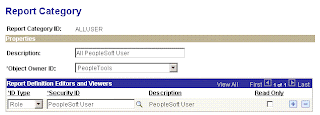
Now you must understand that XML Publisher retrieves data from different source (e.g. PS Query, RowSet, XML File, and XMLDoc Objects). In this article we will used the simplest form, the PS Query.
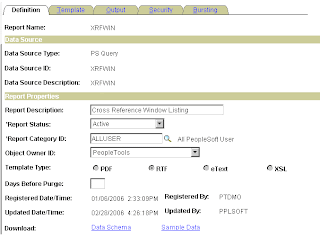
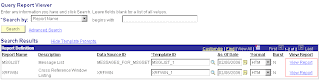
You can create a simple XMP Publisher report by answering these following questions:
How to setup XML Publisher?
How to create data sources?
How to create report templates?
How to define reports?
For starters, you need to add the XMLP Report Developer to your User Role. That will give your user access/security to Report Category, Design Helper, Data Source, Report Definition, Content Library, Template Translations, Query Report Viewer, Query Report Scheduler, and Report Repository. You also need to download the template design helper which is located to Reporting Tools > XML Publisher > Setup > Design Helper.
Define report categories; this is for row level security of the data. Located to Reporting Tools > XML Publisher > Setup > Report Category.
Now you must understand that XML Publisher retrieves data from different source (e.g. PS Query, RowSet, XML File, and XMLDoc Objects). In this article we will used the simplest form, the PS Query.
Assuming that you already have a query, you need to specify the query to create a data source. Fill in all the required fields, generate Sample Data File and Schema File by clicking the Generate link. 
You can now create your Report Definitions. There are five pages in the Report Definition component, only the first three pages are required the last two pages are for more complex reporting (Reporting Tools > XML Publisher > Report Definition).
Now you’re ready to run the report thru Query Report Viewer by clicking View Report link (Reporting Tools > XML Publisher > Query Report Viewer).
Subscribe to:
Posts (Atom)