Since I wrote the article titled "Running Dynamic SQL Object in PeopleCode" I got a hand full of feedback that the title is confusing. They always thought that it was about Dynamic View, well its probably a bad choice of title on my part. I will make it up to anyone who's looking for the Dynamic View code or how to use it.
Suppose the requirements is to have a different prompt table depending on the settings of other fields. To illustrate, if the user enter name on the other field, they want to see a prompt of personel number. If they enter product information, they want to see the inventory number, lot number, etc.. You could use %EDITTABLE to dynamically specify the prompt table. However
in this case there are too many possible values or involved combinations . These will require you to create too many views. It would be nice if you can create view on the fly depending on what the end-user wants. The answer is YES, we can do that, we can generate the desired SQL text in the PeopleCode based on what the user enters.
1. Get the field that has a promt using GetField function.
&fld_CarNbr = GetField(Field.CAR_NBR);
2. Get all the information user enters.
&data_Name = CAR_TBL.NAME;
&data_Model = CAR_TBL.MODEL;
3. Create the SQLTEXT.
&sqltext = "SELECT ID, NAME, MODEL, NBR FROM INV_TBL WHERE NAME = " &data_Name " AND MODEL = " &data_Model;
4. Override Dynamic View SQL
&fld_StdntCarNbr.SqlText = &sqltext;
Here another example. These replaces the data of the dynamic view.
&sqltext = CreateSQL("SELECT ID, NAME, MODEL, NBR FROM INV_TBL WHERE NAME = " &data_Name " AND MODEL = " &data_Model);
&RSTemp = GetRowset(Scroll.DYNAMIC_VW);
&RSTemp.Flush();
&Rec = CreateRecord(Record.DYNAMIC_VW);
While &Sql.Fetch(&Rec) &i = &i + 1;
&RSTemp.InsertRow(&i);
&Rec.CopyFieldsTo(&RSTemp.GetRow(&i).DYNAMIC_VW);
End-While;
Friday, August 22, 2008
Tuesday, July 29, 2008
Creating Outbound File from File Layout Using App Engine
Sometimes we to write program that are used for outbound processing, meaning creating files that will be read by other/external programs. Most of the times these files are enormous in size, because they are years or quarters or months worth of data. We need to create a program that are efficient in processing large amount of data. With these in mind, we think of App Engine because its used for bulk processing. But App Engine is not built for reporting purposes. Of course we can used SQR, it can process data and its built for reporting. The only problem is the performance when processing large amount of data. My solution is to use File Layout to create files;
1. Create an App Engine that will process all the data.
2. Dump all processed data into staging tables.
3. Create a view out of those staging tables. The view structure will be similar to file layout segment. If you have a parent-child relationship on the file layout, the view key structure should be similar to those file layout.
4. Let say you have a level 1 parent-child relationship in your file layout;
If All(&FileDirectory) Then
&TST_FILE = GetFile(&FileDirAndName, "A", %FilePath_Absolute);
Else
&TST_FILE = GetFile(&FileName, "A", %FilePath_Relative);
End-If;
&TST_FILE.SetFileLayout(FileLayout.FILE_LAYOUT_NAME);
&RS_TST_FL = &TST_FILE.CreateRowset();
&REC_TST_FL_LVL0 = &RS_TST_FL(1).GetRecord(Record.SGMT_TST_LVL0);
&REC_TST_FL_LVL1 = &RS_TST_FL(1).GetRowset(Scroll.SGMT_TST_LVL1).GetRow(1).GetRecord(Record.SGMT_TST_LVL1);
/*These will be the view created from staging*/
&REC_TST_LVL0_VW = CreateRecord(Record.BN_TST_LVL0_VW);
/*Copy data from the view to file layout segment level 0*/
&REC_TST_LVL0_VW .CopyFieldsTo(&REC_TST_FL_LVL0);
/*Write data from file layout*/
&TST_FILE.WriteRecord(&REC_TST_FL_LVL0);
1. Create an App Engine that will process all the data.
2. Dump all processed data into staging tables.
3. Create a view out of those staging tables. The view structure will be similar to file layout segment. If you have a parent-child relationship on the file layout, the view key structure should be similar to those file layout.
4. Let say you have a level 1 parent-child relationship in your file layout;
If All(&FileDirectory) Then
&TST_FILE = GetFile(&FileDirAndName, "A", %FilePath_Absolute);
Else
&TST_FILE = GetFile(&FileName, "A", %FilePath_Relative);
End-If;
&TST_FILE.SetFileLayout(FileLayout.FILE_LAYOUT_NAME);
&RS_TST_FL = &TST_FILE.CreateRowset();
&REC_TST_FL_LVL0 = &RS_TST_FL(1).GetRecord(Record.SGMT_TST_LVL0);
&REC_TST_FL_LVL1 = &RS_TST_FL(1).GetRowset(Scroll.SGMT_TST_LVL1).GetRow(1).GetRecord(Record.SGMT_TST_LVL1);
/*These will be the view created from staging*/
&REC_TST_LVL0_VW = CreateRecord(Record.BN_TST_LVL0_VW);
/*Copy data from the view to file layout segment level 0*/
&REC_TST_LVL0_VW .CopyFieldsTo(&REC_TST_FL_LVL0);
/*Write data from file layout*/
&TST_FILE.WriteRecord(&REC_TST_FL_LVL0);
/*These will be the view created from staging*/
&REC_TST_LVL1_VW = CreateRecord(Record.BN_TST_LVL1_VW);
/*Copy data from the view to file layout segment level 1*/
&REC_TST_LVL1_VW .CopyFieldsTo(&REC_TST_FL_LVL1);
/*Write data from file layout*/
&TST_FILE.WriteRecord(&REC_TST_FL_LVL1);
Tuesday, June 24, 2008
Calling SQR from PeopleCode (Page, Record, App Engine)
This is a request from a friend to post a sample code that calls SQR from PeopleCode.This can be applicable if you need your page or app engine to call an independent SQR process/report. The following example was done in App Engine PeopleCode;
Local ProcessRequest &RQST;
&sRunCntlId = "Test";
&aProcessType = "SQR Report"; /*(or "SQR Process")*/
&aProcessName = "MYSQRRPT";
&dttmRunDateTime = %Datetime;
&aTimeZone = "EST";
&aOutDestType = "WEB";
&aOutDestFormat = "PDF";
/* Create the ProcessRequest Object */
&RQST = CreateProcessRequest();
/* Set all the Required Properties */
&RQST.RunControlID = &aRunCntlId;
&RQST.ProcessType = &aProcessType;
&RQST.ProcessName = &aProcessName;
/* Set any Optional Properties for this Process */
&RQST.RunDateTime = &dttmRunDateTime;
&RQST.TimeZone = &aTimeZone;
&RQST.OutDestType = &aOutDestType;
&RQST.OutDestFormat = &aOutDestFormat;
/* Schedule the Process */
&RQST.Schedule();
If &RQST.Status = 0 Then
Else
End-If;
Local ProcessRequest &RQST;
&sRunCntlId = "Test";
&aProcessType = "SQR Report"; /*(or "SQR Process")*/
&aProcessName = "MYSQRRPT";
&dttmRunDateTime = %Datetime;
&aTimeZone = "EST";
&aOutDestType = "WEB";
&aOutDestFormat = "PDF";
/* Create the ProcessRequest Object */
&RQST = CreateProcessRequest();
/* Set all the Required Properties */
&RQST.RunControlID = &aRunCntlId;
&RQST.ProcessType = &aProcessType;
&RQST.ProcessName = &aProcessName;
/* Set any Optional Properties for this Process */
&RQST.RunDateTime = &dttmRunDateTime;
&RQST.TimeZone = &aTimeZone;
&RQST.OutDestType = &aOutDestType;
&RQST.OutDestFormat = &aOutDestFormat;
/* Schedule the Process */
&RQST.Schedule();
If &RQST.Status = 0 Then
Else
End-If;
Monday, June 23, 2008
Running Dynamic SQL Object in PeopleCode
When coding page PeopleCode, developers uses function SQLExec once or twice, and even more than 10. It looks messy and sometimes you have to deal with lenghty SQL statements. What I have are codes taken from a delivered program that simplify large amount of SQLExec coding (I modified some of it according to my needs). Transfer all SQL statements from peoplecode to SQL objects and named it appropriately (e.g. HR_PERS_INSERT_01 when Insert statement , and HR_PERS_UPDATE_01 when Update statement). These SQL Object names are stored in PeopleSoft table, so I created a view that query PSSQLDEFN. The SQL statement for that view would look like these:
SELECT SQLID
FROM PSSQLDEFN
WHERE SQLID LIKE 'HR_PERS%'
AND SQLTYPE = '0'
As you can see the SQLTYPE = '0' represents stand alone SQL objects. The requirements changes when a particular condition is true the program must use inserts statements and if false it uses update statements. Here's the code;
&RS_SQL = CreateRowset(Record.HR_PERS_VW);
If &DataInsert = true
&RS_SQL.Fill("WHERE SQLID LIKE 'HR_PERS_INS%'");
else
&RS_SQL.Fill("WHERE SQLID LIKE 'HR_PERS_UPD%'");
End-If;
&RS_SQL.Sort(HR_PERS_VW.SQLID, "A"); /*A for Ascending and D for Descending*/
For &I = 1 To &RS_SQL.ActiveRowCount
&SQLName = &RS_SQL.GetRow(&I).HR_PERS_VW.SQLID.Value;
SQLExec(@("SQL." &SQLName), &DeptID);
End-For;
If you expand the SQLExec code, it will look like this;
SQLExec("Update PS_Table Set FLAG = 'Y' where DEPT_ID =:1", &DeptID);
SELECT SQLID
FROM PSSQLDEFN
WHERE SQLID LIKE 'HR_PERS%'
AND SQLTYPE = '0'
As you can see the SQLTYPE = '0' represents stand alone SQL objects. The requirements changes when a particular condition is true the program must use inserts statements and if false it uses update statements. Here's the code;
&RS_SQL = CreateRowset(Record.HR_PERS_VW);
If &DataInsert = true
&RS_SQL.Fill("WHERE SQLID LIKE 'HR_PERS_INS%'");
else
&RS_SQL.Fill("WHERE SQLID LIKE 'HR_PERS_UPD%'");
End-If;
&RS_SQL.Sort(HR_PERS_VW.SQLID, "A"); /*A for Ascending and D for Descending*/
For &I = 1 To &RS_SQL.ActiveRowCount
&SQLName = &RS_SQL.GetRow(&I).HR_PERS_VW.SQLID.Value;
SQLExec(@("SQL." &SQLName), &DeptID);
End-For;
If you expand the SQLExec code, it will look like this;
SQLExec("Update PS_Table Set FLAG = 'Y' where DEPT_ID =:1", &DeptID);
Friday, June 6, 2008
Component Interface for Student Award Entry
This is more specific to Student Award Entry Component. Recently, I have a requirement to automate the cancellation of award in the Award Entry page (PeopleSoft Student Administration: Financial Aid). The approach was to make a Component Interface and run it thru App Engine as batch process. In the page there are 4 buttons and 2 of these buttons should be click to validate and post data in the database. I created a new custom methods in my CI and put the peoplecode behind the button so that I can just call these methods in my AppEngine, but I encountered an error while running my program. I learned that I can't use RemoteCall inside the CI method. So after several trial and error, I came up with the solution to separate the remotecall from other codes and put it on the AppEngine PeopleCode. The AppEngine/CI Peoplecode looks like these;
Function Validate()
commitwork();
RemoteCall(call validateCOBOL program.......);
End-Function;
Function Post()
commitwork();
RemoteCall(call postCOBOL program.......);
End-Function;
try
&ci = &session.GetCompIntfc(CompIntfc.yourCI);
.
.
.
&ci.PreValidate(); /*my custom CI method contains code to validate before RemoteCall*/
Validate();
&ci.PostValidate(); /*my custom CI method contains code to validate after RemoteCall*/
&ci.PrePost(); /*my custom CI method contains code to post before RemoteCall*/
Post();
&ci.Posted(); /*my custom CI method contains code to post after RemoteCall*/
.
.
.
end-try;
Function Validate()
commitwork();
RemoteCall(call validateCOBOL program.......);
End-Function;
Function Post()
commitwork();
RemoteCall(call postCOBOL program.......);
End-Function;
try
&ci = &session.GetCompIntfc(CompIntfc.yourCI);
.
.
.
&ci.PreValidate(); /*my custom CI method contains code to validate before RemoteCall*/
Validate();
&ci.PostValidate(); /*my custom CI method contains code to validate after RemoteCall*/
&ci.PrePost(); /*my custom CI method contains code to post before RemoteCall*/
Post();
&ci.Posted(); /*my custom CI method contains code to post after RemoteCall*/
.
.
.
end-try;
Monday, June 2, 2008
Creating Word Document Using App Engine!
Now, who's up for some ice cream? Yes, you've heard me.. for me Word Document is like an ice cream at least compare to text (.txt) document. Did you know that you can create a formatted word document from PeopleSoft using App Engine/PeopleCode? Just like creating Excel Document (discuss in my previous post Creating MS EXCEL Using CreateObject in PeopleSoft) I used the CreateObject PeopleCode Function to create Word Document. Note: I only tested this code thru NT Server.
&oWORD = CreateObject("COM", "Word.Application");
ObjectSetProperty(&oWORD, "Visible", True);
&oWORD.Documents.Add();
&oPara1 = &oWORD.Selection;
&oPara1.Style = "Heading 1";
&oPara1.TypeText("Hello World ");
&oPara1.Font.Bold = True;
&oPara1.TypeText("Bold ");
&oPara1.Font.Bold = False;
&oPara1.Font.Italic = True;
&oPara1.TypeText("Italic ");
&oPara1.Font.Italic = False;
&oPara1.Font.Underline = True;
&oPara1.TypeText("Underline ");
&oPara1.Font.Underline = False;
&oPara1.Font.Name = "Arial";
&oPara1.TypeText("Arial ");
&oPara1.Font.Name = "Times Roman";
&oPara1.Font.Size = "16";
&oPara1.TypeText("Times Roman ");
&oPara1.Font.Size = "12";
&oPara1.TypeText("Example ");
&oPara1.Start = "50";
&oPara1.End = "59";
&oPara1.Font.Name = "Tahoma";
&oWORD.ActiveDocument.SaveAs("C:\temp\Format.doc");
&oWORD.Quit();
&oWORD = CreateObject("COM", "Word.Application");
ObjectSetProperty(&oWORD, "Visible", True);
&oWORD.Documents.Add();
&oPara1 = &oWORD.Selection;
&oPara1.Style = "Heading 1";
&oPara1.TypeText("Hello World ");
&oPara1.Font.Bold = True;
&oPara1.TypeText("Bold ");
&oPara1.Font.Bold = False;
&oPara1.Font.Italic = True;
&oPara1.TypeText("Italic ");
&oPara1.Font.Italic = False;
&oPara1.Font.Underline = True;
&oPara1.TypeText("Underline ");
&oPara1.Font.Underline = False;
&oPara1.Font.Name = "Arial";
&oPara1.TypeText("Arial ");
&oPara1.Font.Name = "Times Roman";
&oPara1.Font.Size = "16";
&oPara1.TypeText("Times Roman ");
&oPara1.Font.Size = "12";
&oPara1.TypeText("Example ");
&oPara1.Start = "50";
&oPara1.End = "59";
&oPara1.Font.Name = "Tahoma";
&oWORD.ActiveDocument.SaveAs("C:\temp\Format.doc");
&oWORD.Quit();
Creating MS EXCEL Using CreateObject in PeopleSoft
Application Engine is great for batch processing, but it is not a reporting tool. Recently, our users requires every single AE to have a formatted output report, so my teammate came up with the solution that writes .txt file using writeline function. Its very simple, you just need to code it manually. Getting bored of the text file that comes out on my report, I look for some other ways to create a more decent output. Of course, XML Publisher would have been nice but I dont want to go thru that hassle creating a report definition, data source, etc. I browse thru PeopleBooks and found this PeopleCode function CreateObject! It has an example using Excel.Application, a few trial and error, and voala! I created an Excel Report! I only tested it on the NT Server though.
/*How to read data from one cell and writes to another*/
&oWorkApp = CreateObject("COM", "Excel.Application");
ObjectSetProperty(&oWorkApp, "Visible", True);
&oWorkBook = ObjectGetProperty(&oWorkApp, "Workbooks");
&oWorkBook.Open("C:\temp\TEST1.xls");
&oWorkSheet = &oWorkApp.Worksheets("Sheet1");
&oData = &oWorkSheet.Range("A1").Value;
&oWorkSheet.Range("A2").Value = &oData;
&oWorkApp.ActiveWorkbook.SaveAs("C:\temp\TestXLS.xls");
/*How to read data from one cell and writes to different sheet*/
&oWorkApp = CreateObject("COM", "Excel.Application");
ObjectSetProperty(&oWorkApp, "Visible", True);
&oWorkBook = ObjectGetProperty(&oWorkApp, "Workbooks");
&oWorkBook.Open("C:\temp\TEST1.xls");
&oWorkSheet = &oWorkApp.Worksheets("Sheet1");
&oData = &oWorkSheet.Range("A1").Value;
&oWorkSheet2 = &oWorkApp.Worksheets(2);
&oWorkSheet2.Range("A1").Value = &oData;
&oWorkApp.ActiveWorkbook.SaveAs("C:\temp\TestXLS.xls");
/*Add data to cells of the first worksheet in the new workbook*/
&oWorkApp = CreateObject("COM", "Excel.Application");
ObjectSetProperty(&oWorkApp, "Visible", True);
&oWorkBook = ObjectGetProperty(&oWorkApp, "Workbooks");
&oWorkBook.Open("C:\temp\TEST1.xls");
&oWorkSheet = &oWorkApp.Worksheets("Sheet1");
&oWorkSheet.Range("A1").Value = "Last Name";
&oWorkSheet.Range("B1").Value = "First Name";
&oWorkSheet.Range("A1:B1").Font.Bold = True;
&oWorkSheet.Range("A2").Value = "Doe";
&oWorkSheet.Range("B2").Value = "John";
&oWorkApp.ActiveWorkbook.SaveAs("C:\temp\TestXLS.xls");
/*Transfer the data to Excel from Rowset*/
&oWorkApp = CreateObject("COM", "Excel.Application");
ObjectSetProperty(&oWorkApp, "Visible", True);
&oWorkBook = ObjectGetProperty(&oWorkApp, "Workbooks");
&oWorkBook.Open("C:\temp\TEST1.xls");
&oWorkBook = &oWorkApp.Workbooks.Add();
&rs_Awards = CreateRowset(Record.PERTBL);
&rs_Awards.Fill("WHERE FILL.YEAR = '2008' AND FILL.STATUS = 'C'");
&oWorkSheet = &oWorkApp.Worksheets("Sheet1");
For &ie = 1 To &rs_Awards.activerowcount
&oWorkSheet.Cells(&ie, 1).Value = &rs_Awards.getrow(&ie).PERTBL.ID.Value;
&oWorkSheet.Cells(&ie, 2).Value = &rs_Awards.getrow(&ie).PERTBL.COMP.Value;
End-For;
&oWorkApp.ActiveWorkbook.SaveAs("C:\temp\TestXLS.xls");
/*Save an xls file as a CSV*/
&oWorkApp = CreateObject("COM", "Excel.Application");
ObjectSetProperty(&oWorkApp, "Visible", True);
&oWorkBook = ObjectGetProperty(&oWorkApp, "Workbooks");
&oWorkBook.Open("C:\temp\TEST1.xls");
&oWorkApp.ActiveWorkbook.SaveAs("C:\temp\TestXLS.csv", 6);
/*How to read data from one cell and writes to another*/
&oWorkApp = CreateObject("COM", "Excel.Application");
ObjectSetProperty(&oWorkApp, "Visible", True);
&oWorkBook = ObjectGetProperty(&oWorkApp, "Workbooks");
&oWorkBook.Open("C:\temp\TEST1.xls");
&oWorkSheet = &oWorkApp.Worksheets("Sheet1");
&oData = &oWorkSheet.Range("A1").Value;
&oWorkSheet.Range("A2").Value = &oData;
&oWorkApp.ActiveWorkbook.SaveAs("C:\temp\TestXLS.xls");
/*How to read data from one cell and writes to different sheet*/
&oWorkApp = CreateObject("COM", "Excel.Application");
ObjectSetProperty(&oWorkApp, "Visible", True);
&oWorkBook = ObjectGetProperty(&oWorkApp, "Workbooks");
&oWorkBook.Open("C:\temp\TEST1.xls");
&oWorkSheet = &oWorkApp.Worksheets("Sheet1");
&oData = &oWorkSheet.Range("A1").Value;
&oWorkSheet2 = &oWorkApp.Worksheets(2);
&oWorkSheet2.Range("A1").Value = &oData;
&oWorkApp.ActiveWorkbook.SaveAs("C:\temp\TestXLS.xls");
/*Add data to cells of the first worksheet in the new workbook*/
&oWorkApp = CreateObject("COM", "Excel.Application");
ObjectSetProperty(&oWorkApp, "Visible", True);
&oWorkBook = ObjectGetProperty(&oWorkApp, "Workbooks");
&oWorkBook.Open("C:\temp\TEST1.xls");
&oWorkSheet = &oWorkApp.Worksheets("Sheet1");
&oWorkSheet.Range("A1").Value = "Last Name";
&oWorkSheet.Range("B1").Value = "First Name";
&oWorkSheet.Range("A1:B1").Font.Bold = True;
&oWorkSheet.Range("A2").Value = "Doe";
&oWorkSheet.Range("B2").Value = "John";
&oWorkApp.ActiveWorkbook.SaveAs("C:\temp\TestXLS.xls");
/*Transfer the data to Excel from Rowset*/
&oWorkApp = CreateObject("COM", "Excel.Application");
ObjectSetProperty(&oWorkApp, "Visible", True);
&oWorkBook = ObjectGetProperty(&oWorkApp, "Workbooks");
&oWorkBook.Open("C:\temp\TEST1.xls");
&oWorkBook = &oWorkApp.Workbooks.Add();
&rs_Awards = CreateRowset(Record.PERTBL);
&rs_Awards.Fill("WHERE FILL.YEAR = '2008' AND FILL.STATUS = 'C'");
&oWorkSheet = &oWorkApp.Worksheets("Sheet1");
For &ie = 1 To &rs_Awards.activerowcount
&oWorkSheet.Cells(&ie, 1).Value = &rs_Awards.getrow(&ie).PERTBL.ID.Value;
&oWorkSheet.Cells(&ie, 2).Value = &rs_Awards.getrow(&ie).PERTBL.COMP.Value;
End-For;
&oWorkApp.ActiveWorkbook.SaveAs("C:\temp\TestXLS.xls");
/*Save an xls file as a CSV*/
&oWorkApp = CreateObject("COM", "Excel.Application");
ObjectSetProperty(&oWorkApp, "Visible", True);
&oWorkBook = ObjectGetProperty(&oWorkApp, "Workbooks");
&oWorkBook.Open("C:\temp\TEST1.xls");
&oWorkApp.ActiveWorkbook.SaveAs("C:\temp\TestXLS.csv", 6);
Saturday, May 31, 2008
App Engine running XML Publisher with PS Query Data Source
Haven't you notice that every posts up to this point are XML Publisher related? I just can get enough of this tools, i like discovering what this tool can do for me as a developer. If using Rowset Data Source in XMLP was too complicated for you, try using the PS Query as the Data Source. You don't need to create a code for sample data file and schema file because you can generate those files within PeopleSoft. Just replace the Rowset code in the XML Publisher Part 2 with this code;
/*fill prompt record*/
&rcdQryPrompts = &ReportDef.GetPSQueryPromptRecord();
If Not &rcdQryPrompts = Null Then
If Not Prompt(&ReportDef.GetDataSource().Name, "", &rcdQryPrompts) Then
Exit;
End-If;
&ReportDef.ProcessReport(&sTemplateId, %Language_User, %Date, &sOutputFormat);
End-If;
/*fill prompt record*/
&rcdQryPrompts = &ReportDef.GetPSQueryPromptRecord();
If Not &rcdQryPrompts = Null Then
If Not Prompt(&ReportDef.GetDataSource().Name, "", &rcdQryPrompts) Then
Exit;
End-If;
&ReportDef.ProcessReport(&sTemplateId, %Language_User, %Date, &sOutputFormat);
End-If;
Friday, May 30, 2008
Sending Email Using Application Engine (XML Publisher Report as Attachment)
Our understanding of XML Publisher are getting broader. There are a lot that you can do with this tool, I decided to incorporate the email functionality of PeopleSoft with the XML Publisher. How would you like if the batch that produced report output last night can be emailed to you automatically? I know a lot of people would love that!
With our knowledge on how to code XMLP report, we will just add codes to our existing PeopleCode in XML Publisher Part 2 that tells the PeopleSoft to send that report to an email. Here's the code (added codes are in bold text).
import PSXP_RPTDEFNMANAGER:*;
import PSXP_XMLGEN:*;
import PT_MCF_MAIL:*;
/*Create an email object by setting individual parameters*/
Local PT_MCF_MAIL:MCFOutboundEmail &eMail = create PT_MCF_MAIL:MCFOutboundEmail();
&sRptDefn = "JOB_DEFN";
&sTemplateId = "JOB_TEMP";
&sLangCode = "";
&dtAsOfDate = %Date;
&sOutputFmt = "PDF";
&RptOutputDir = "c:\temp\" "XMLP";
&ReportDef.OutDestination = &RptOutputDir;
/*Set-Up Report*/
&ReportDef = create PSXP_RPTDEFNMANAGER:ReportDefn(&sRptDefn);
&ReportDef.Get();
/*Create Rowset*/
&rs = CreateRowset(Record.PERSONAl_DATA);
/*Fill Rowset*/&rs.FILL("WHERE FILL.EMPLID LIKE 'EID000%'");
/*Create Schema*/
&rds = create PSXP_XMLGEN:RowSetDS(); /*package method*/
&mySchema = &rds.GetXSDSchema(&rs);
&f1 = GetFile("c:\temp\JOB_XSD.xsd", "W", %FilePath_Absolute);
&f1.WriteLine(&mySchema);
&f1.Close();
/*Create Sample XML File*/
&myXMLFile = &rds.GetXMLData(&rs, "c:\temp\JOB_XSD.xsd");
&f2 = GetFile("c:\temp\JOB_XML.xml", "W", %FilePath_Absolute);
&f2.WriteLine(&myXMLFile);
&f2.Close();
/* output format */
&sOutputFormat = &sOutputFmt;
/*Provide a Data Source for the Report*/
&ReportDef.SetRuntimeDataRowset(&rs);
/*Generate the Report*/
&ReportDef.ProcessReport(&sTemplateId, %Language_User, %Date, &sOutputFormat);
/*Publish the Report*/
&ReportDef.Publish("", &RptOutputDir, "XMLP", JOB_AET.PROCESS_INSTANCE);
&sFileExt = GetFileExtension(&sOutputFormat);
/*Send Mail*/&ToList = "to_user@yahoo.com";&FromList = "from_user@acme.com";&ReplyToList = "from_user@acme.com";
&Subject = "Batch Run Email";
&eMail.Recipients = &ToList; /*comma separeted list of email addresses*/&eMail.From = &FromList; /*from email address*/&eMail.ReplyTo = &ReplyToList; /*in case the reply is to be sent to a different email address*/
&eMail.Subject = &Subject;
/*Body for multiple parts*/
Local string &plain_text = "Test for XML Email from PeopleSoft";
Local PT_MCF_MAIL:MCFBodyPart &text = create PT_MCF_MAIL:MCFBodyPart();
&text.Text = &plain_text;
Local PT_MCF_MAIL:MCFBodyPart &attach = create PT_MCF_MAIL:MCFBodyPart();&attach.SetAttachmentContent(&RptOutputDir "JOB_DEFN.pdf", %FilePath_Absolute, "JOB_DEFN.pdf", "JOB_DEFN", "", "");
Local PT_MCF_MAIL:MCFMultiPart &mp = create PT_MCF_MAIL:MCFMultiPart();
&mp.AddBodyPart(&text);
&mp.AddBodyPart(&attach);
&eMail.Multipart = ∓
/*Override the default SMTP parameters specified in app server configuration file*/
&eMail.SMTPServer = "smtp.service.acme.com"; /*just an example*/
&eMail.SMTPPort = 25; /*usually this is 25 by default*/
Local integer &resp = &eMail.Send();
/*now check &resp for the result*/
Local boolean &done;
Evaluate &resp
When %ObEmail_Delivered
/*every thing ok*/
&done = True;Break;
When %ObEmail_NotDelivered
/*check &eMail.InvalidAddresses, &eMail.ValidSentAddresses and &eMail.ValidUnsentAddresses*/
&done = False;Break;
When %ObEmail_PartiallyDelivered/*check &eMail.InvalidAddresses, &eMail.ValidSentAddresses and &eMail.ValidUnsentAddresses*/
&done = True;Break;
When %ObEmail_FailedBeforeSending
/*get the formatted messages from &eMail.ErrorDescription, &eMail.ErrorDetails*/
&done = False;
Break;
End-Evaluate;
CommitWork();
With our knowledge on how to code XMLP report, we will just add codes to our existing PeopleCode in XML Publisher Part 2 that tells the PeopleSoft to send that report to an email. Here's the code (added codes are in bold text).
import PSXP_RPTDEFNMANAGER:*;
import PSXP_XMLGEN:*;
import PT_MCF_MAIL:*;
/*Create an email object by setting individual parameters*/
Local PT_MCF_MAIL:MCFOutboundEmail &eMail = create PT_MCF_MAIL:MCFOutboundEmail();
&sRptDefn = "JOB_DEFN";
&sTemplateId = "JOB_TEMP";
&sLangCode = "";
&dtAsOfDate = %Date;
&sOutputFmt = "PDF";
&RptOutputDir = "c:\temp\" "XMLP";
&ReportDef.OutDestination = &RptOutputDir;
/*Set-Up Report*/
&ReportDef = create PSXP_RPTDEFNMANAGER:ReportDefn(&sRptDefn);
&ReportDef.Get();
/*Create Rowset*/
&rs = CreateRowset(Record.PERSONAl_DATA);
/*Fill Rowset*/&rs.FILL("WHERE FILL.EMPLID LIKE 'EID000%'");
/*Create Schema*/
&rds = create PSXP_XMLGEN:RowSetDS(); /*package method*/
&mySchema = &rds.GetXSDSchema(&rs);
&f1 = GetFile("c:\temp\JOB_XSD.xsd", "W", %FilePath_Absolute);
&f1.WriteLine(&mySchema);
&f1.Close();
/*Create Sample XML File*/
&myXMLFile = &rds.GetXMLData(&rs, "c:\temp\JOB_XSD.xsd");
&f2 = GetFile("c:\temp\JOB_XML.xml", "W", %FilePath_Absolute);
&f2.WriteLine(&myXMLFile);
&f2.Close();
/* output format */
&sOutputFormat = &sOutputFmt;
/*Provide a Data Source for the Report*/
&ReportDef.SetRuntimeDataRowset(&rs);
/*Generate the Report*/
&ReportDef.ProcessReport(&sTemplateId, %Language_User, %Date, &sOutputFormat);
/*Publish the Report*/
&ReportDef.Publish("", &RptOutputDir, "XMLP", JOB_AET.PROCESS_INSTANCE);
&sFileExt = GetFileExtension(&sOutputFormat);
/*Send Mail*/&ToList = "to_user@yahoo.com";&FromList = "from_user@acme.com";&ReplyToList = "from_user@acme.com";
&Subject = "Batch Run Email";
&eMail.Recipients = &ToList; /*comma separeted list of email addresses*/&eMail.From = &FromList; /*from email address*/&eMail.ReplyTo = &ReplyToList; /*in case the reply is to be sent to a different email address*/
&eMail.Subject = &Subject;
/*Body for multiple parts*/
Local string &plain_text = "Test for XML Email from PeopleSoft";
Local PT_MCF_MAIL:MCFBodyPart &text = create PT_MCF_MAIL:MCFBodyPart();
&text.Text = &plain_text;
Local PT_MCF_MAIL:MCFBodyPart &attach = create PT_MCF_MAIL:MCFBodyPart();&attach.SetAttachmentContent(&RptOutputDir "JOB_DEFN.pdf", %FilePath_Absolute, "JOB_DEFN.pdf", "JOB_DEFN", "", "");
Local PT_MCF_MAIL:MCFMultiPart &mp = create PT_MCF_MAIL:MCFMultiPart();
&mp.AddBodyPart(&text);
&mp.AddBodyPart(&attach);
&eMail.Multipart = ∓
/*Override the default SMTP parameters specified in app server configuration file*/
&eMail.SMTPServer = "smtp.service.acme.com"; /*just an example*/
&eMail.SMTPPort = 25; /*usually this is 25 by default*/
Local integer &resp = &eMail.Send();
/*now check &resp for the result*/
Local boolean &done;
Evaluate &resp
When %ObEmail_Delivered
/*every thing ok*/
&done = True;Break;
When %ObEmail_NotDelivered
/*check &eMail.InvalidAddresses, &eMail.ValidSentAddresses and &eMail.ValidUnsentAddresses*/
&done = False;Break;
When %ObEmail_PartiallyDelivered/*check &eMail.InvalidAddresses, &eMail.ValidSentAddresses and &eMail.ValidUnsentAddresses*/
&done = True;Break;
When %ObEmail_FailedBeforeSending
/*get the formatted messages from &eMail.ErrorDescription, &eMail.ErrorDetails*/
&done = False;
Break;
End-Evaluate;
CommitWork();
XML Publisher Part 2
I hope you enjoy the first part XML Publisher Part 1!!! This time we will bring XML Publisher one step up. We will use Application Engine, PeopleCode and XMLP together to produce a nice looking batch report. The concept are like SQR, retrieving data from database via SQL SELECT, formating data and displaying data to a report usually in the form of PDF, CSV, etc.
In order to retrieve data using PeopleCode you need to populate a rowset.
import PSXP_XMLGEN:*;
/*Create Rowset*/
&rs = CreateRowset(Record.PERSONAl_DATA);
You need to fill this rowset with data by doing this;
/*Fill Rowset*/
&rs.FILL("WHERE FILL.EMPLID LIKE 'EID000%'");
You'll notice that I have an import statement on top. That is an delivered Application Package, inside that package are methods that we will use in our code.
We will now create our Sample Data File and Schema File by running the code above and the code below.
/*Create Schema*/
&rds = create PSXP_XMLGEN:RowSetDS(); /*example package method*/
&mySchema = &rds.GetXSDSchema(&rs);
&f1 = GetFile("c:\temp\JOB_XSD.xsd", "W", %FilePath_Absolute);
&f1.WriteLine(&mySchema);
&f1.Close();
/*Create Sample XML File*/
&myXMLFile = &rds.GetXMLData(&rs, "c:\temp\JOB_XSD.xsd");
&f2 = GetFile("c:\temp\JOB_XML.xml", "W", %FilePath_Absolute);
&f2.WriteLine(&myXMLFile);
&f2.Close();
This code will generate two files, an schema file with extension .xsd and sample data file with extension .xml. You need to upload the files in the report category page within PeopleSoft, create Data Source Definition (apply the things you learned from Part 1) choose Rowset data source type instead of PS Query. Also create the Report Definition and Process definition. Add few more lines to the Peoplecode and you will able to run and produce report. Your code should look like this;
import PSXP_RPTDEFNMANAGER:*;
import PSXP_XMLGEN:*;
&sRptDefn = "JOB_DEFN";
&sTemplateId = "JOB_TEMP";
&sLangCode = "";
&dtAsOfDate = %Date;
&sOutputFmt = "PDF";
&RptOutputDir = "c:\temp\" "XMLP";
&ReportDef.OutDestination = &RptOutputDir;
/*Set-Up Report*/
&ReportDef = create PSXP_RPTDEFNMANAGER:ReportDefn(&sRptDefn);
&ReportDef.Get();
/*Create Rowset*/
&rs = CreateRowset(Record.PERSONAl_DATA);
/*Fill Rowset*/&rs.FILL("WHERE FILL.EMPLID LIKE 'EID000%'");
/*Create Schema*/
&rds = create PSXP_XMLGEN:RowSetDS(); /*package method*/
&mySchema = &rds.GetXSDSchema(&rs);
&f1 = GetFile("c:\temp\JOB_XSD.xsd", "W", %FilePath_Absolute);
&f1.WriteLine(&mySchema);
&f1.Close();
/*Create Sample XML File*/
&myXMLFile = &rds.GetXMLData(&rs, "c:\temp\JOB_XSD.xsd");
&f2 = GetFile("c:\temp\JOB_XML.xml", "W", %FilePath_Absolute);
&f2.WriteLine(&myXMLFile);
&f2.Close();
/* output format */
&sOutputFormat = &sOutputFmt;
/*Provide a Data Source for the Report*/
&ReportDef.SetRuntimeDataRowset(&rs);
/*Generate the Report*/
&ReportDef.ProcessReport(&sTemplateId, %Language_User, %Date, &sOutputFormat);
/*Publish the Report*/
&ReportDef.Publish("", &RptOutputDir, "XMLP", JOB_AET.PROCESS_INSTANCE);
&sFileExt = GetFileExtension(&sOutputFormat);
In order to retrieve data using PeopleCode you need to populate a rowset.
import PSXP_XMLGEN:*;
/*Create Rowset*/
&rs = CreateRowset(Record.PERSONAl_DATA);
You need to fill this rowset with data by doing this;
/*Fill Rowset*/
&rs.FILL("WHERE FILL.EMPLID LIKE 'EID000%'");
You'll notice that I have an import statement on top. That is an delivered Application Package, inside that package are methods that we will use in our code.
We will now create our Sample Data File and Schema File by running the code above and the code below.
/*Create Schema*/
&rds = create PSXP_XMLGEN:RowSetDS(); /*example package method*/
&mySchema = &rds.GetXSDSchema(&rs);
&f1 = GetFile("c:\temp\JOB_XSD.xsd", "W", %FilePath_Absolute);
&f1.WriteLine(&mySchema);
&f1.Close();
/*Create Sample XML File*/
&myXMLFile = &rds.GetXMLData(&rs, "c:\temp\JOB_XSD.xsd");
&f2 = GetFile("c:\temp\JOB_XML.xml", "W", %FilePath_Absolute);
&f2.WriteLine(&myXMLFile);
&f2.Close();
This code will generate two files, an schema file with extension .xsd and sample data file with extension .xml. You need to upload the files in the report category page within PeopleSoft, create Data Source Definition (apply the things you learned from Part 1) choose Rowset data source type instead of PS Query. Also create the Report Definition and Process definition. Add few more lines to the Peoplecode and you will able to run and produce report. Your code should look like this;
import PSXP_RPTDEFNMANAGER:*;
import PSXP_XMLGEN:*;
&sRptDefn = "JOB_DEFN";
&sTemplateId = "JOB_TEMP";
&sLangCode = "";
&dtAsOfDate = %Date;
&sOutputFmt = "PDF";
&RptOutputDir = "c:\temp\" "XMLP";
&ReportDef.OutDestination = &RptOutputDir;
/*Set-Up Report*/
&ReportDef = create PSXP_RPTDEFNMANAGER:ReportDefn(&sRptDefn);
&ReportDef.Get();
/*Create Rowset*/
&rs = CreateRowset(Record.PERSONAl_DATA);
/*Fill Rowset*/&rs.FILL("WHERE FILL.EMPLID LIKE 'EID000%'");
/*Create Schema*/
&rds = create PSXP_XMLGEN:RowSetDS(); /*package method*/
&mySchema = &rds.GetXSDSchema(&rs);
&f1 = GetFile("c:\temp\JOB_XSD.xsd", "W", %FilePath_Absolute);
&f1.WriteLine(&mySchema);
&f1.Close();
/*Create Sample XML File*/
&myXMLFile = &rds.GetXMLData(&rs, "c:\temp\JOB_XSD.xsd");
&f2 = GetFile("c:\temp\JOB_XML.xml", "W", %FilePath_Absolute);
&f2.WriteLine(&myXMLFile);
&f2.Close();
/* output format */
&sOutputFormat = &sOutputFmt;
/*Provide a Data Source for the Report*/
&ReportDef.SetRuntimeDataRowset(&rs);
/*Generate the Report*/
&ReportDef.ProcessReport(&sTemplateId, %Language_User, %Date, &sOutputFormat);
/*Publish the Report*/
&ReportDef.Publish("", &RptOutputDir, "XMLP", JOB_AET.PROCESS_INSTANCE);
&sFileExt = GetFileExtension(&sOutputFormat);
XML Publisher Part 1
Probably y'all aware that the XML Publisher is the new reporting tools of PeopleSoft (version 8.9 and higher). I once read that this is the only reporting platform for Fusion Apps. The cool things about this are you only have single toolset, user can create their own layout, upgradable to Fusion, flexible, quick and easy. How does it work? By combining the Technical Task which is XML DataSource and Business Task which is Template Layout to the XML Publisher Engine, you can produce a report output in the form of MS Word (RTF), MS Excel, PDF, and HTML.
You can create a simple XMP Publisher report by answering these following questions:
How to setup XML Publisher?
How to create data sources?
How to create report templates?
How to define reports?
For starters, you need to add the XMLP Report Developer to your User Role. That will give your user access/security to Report Category, Design Helper, Data Source, Report Definition, Content Library, Template Translations, Query Report Viewer, Query Report Scheduler, and Report Repository. You also need to download the template design helper which is located to Reporting Tools > XML Publisher > Setup > Design Helper.
Define report categories; this is for row level security of the data. Located to Reporting Tools > XML Publisher > Setup > Report Category.
Now you must understand that XML Publisher retrieves data from different source (e.g. PS Query, RowSet, XML File, and XMLDoc Objects). In this article we will used the simplest form, the PS Query.


You can create a simple XMP Publisher report by answering these following questions:
How to setup XML Publisher?
How to create data sources?
How to create report templates?
How to define reports?
For starters, you need to add the XMLP Report Developer to your User Role. That will give your user access/security to Report Category, Design Helper, Data Source, Report Definition, Content Library, Template Translations, Query Report Viewer, Query Report Scheduler, and Report Repository. You also need to download the template design helper which is located to Reporting Tools > XML Publisher > Setup > Design Helper.
Define report categories; this is for row level security of the data. Located to Reporting Tools > XML Publisher > Setup > Report Category.

Now you must understand that XML Publisher retrieves data from different source (e.g. PS Query, RowSet, XML File, and XMLDoc Objects). In this article we will used the simplest form, the PS Query.
Assuming that you already have a query, you need to specify the query to create a data source. Fill in all the required fields, generate Sample Data File and Schema File by clicking the Generate link. 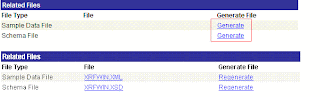
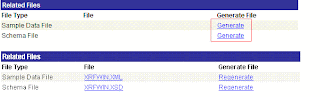
You can now create your Report Definitions. There are five pages in the Report Definition component, only the first three pages are required the last two pages are for more complex reporting (Reporting Tools > XML Publisher > Report Definition).

Now you’re ready to run the report thru Query Report Viewer by clicking View Report link (Reporting Tools > XML Publisher > Query Report Viewer).

Subscribe to:
Comments (Atom)

