You can create a simple XMP Publisher report by answering these following questions:
How to setup XML Publisher?
How to create data sources?
How to create report templates?
How to define reports?
For starters, you need to add the XMLP Report Developer to your User Role. That will give your user access/security to Report Category, Design Helper, Data Source, Report Definition, Content Library, Template Translations, Query Report Viewer, Query Report Scheduler, and Report Repository. You also need to download the template design helper which is located to Reporting Tools > XML Publisher > Setup > Design Helper.
Define report categories; this is for row level security of the data. Located to Reporting Tools > XML Publisher > Setup > Report Category.

Now you must understand that XML Publisher retrieves data from different source (e.g. PS Query, RowSet, XML File, and XMLDoc Objects). In this article we will used the simplest form, the PS Query.
Assuming that you already have a query, you need to specify the query to create a data source. Fill in all the required fields, generate Sample Data File and Schema File by clicking the Generate link. 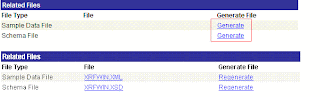
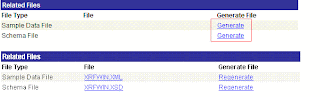
You can now create your Report Definitions. There are five pages in the Report Definition component, only the first three pages are required the last two pages are for more complex reporting (Reporting Tools > XML Publisher > Report Definition).

Now you’re ready to run the report thru Query Report Viewer by clicking View Report link (Reporting Tools > XML Publisher > Query Report Viewer).



1 comment:
Hello Xml Pub Guru,
we have typicall issue in XMl Publisher. Though we metion that output destination as file and then path. THe file is not getting genarated in the given path.
Have you tried this before ? we are PeopleTools 8.48.
Thanks in advance.
Raj
Post a Comment